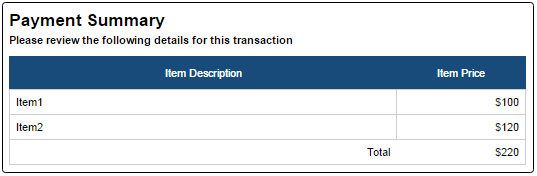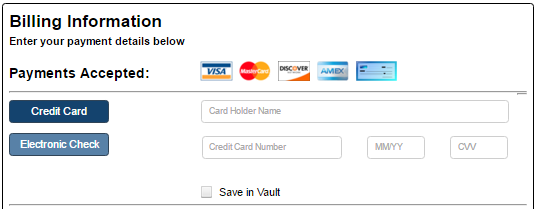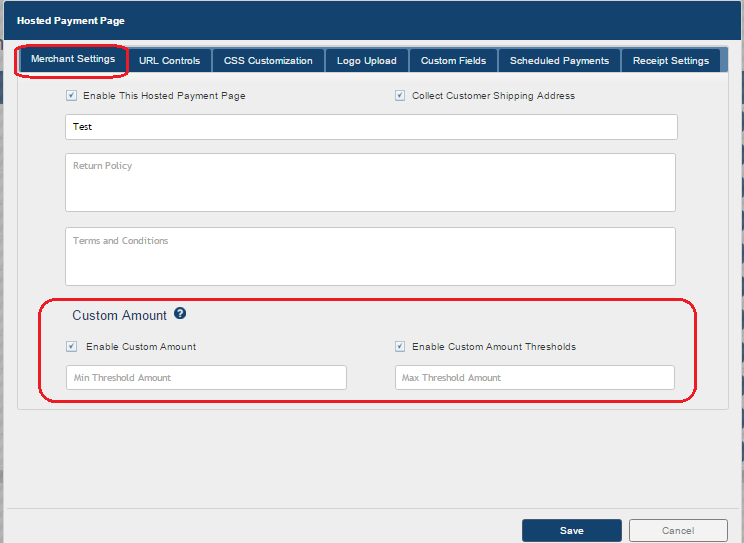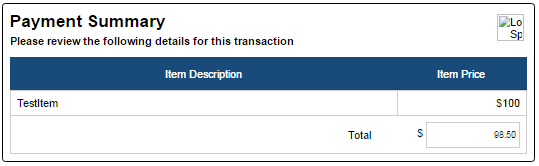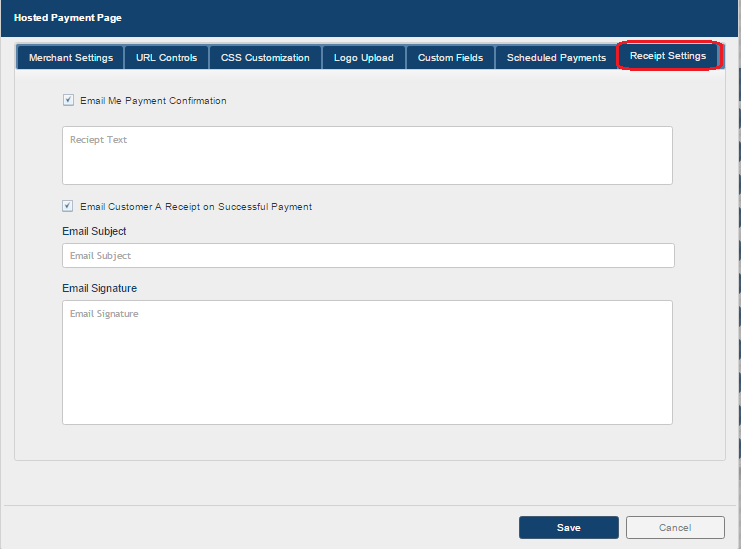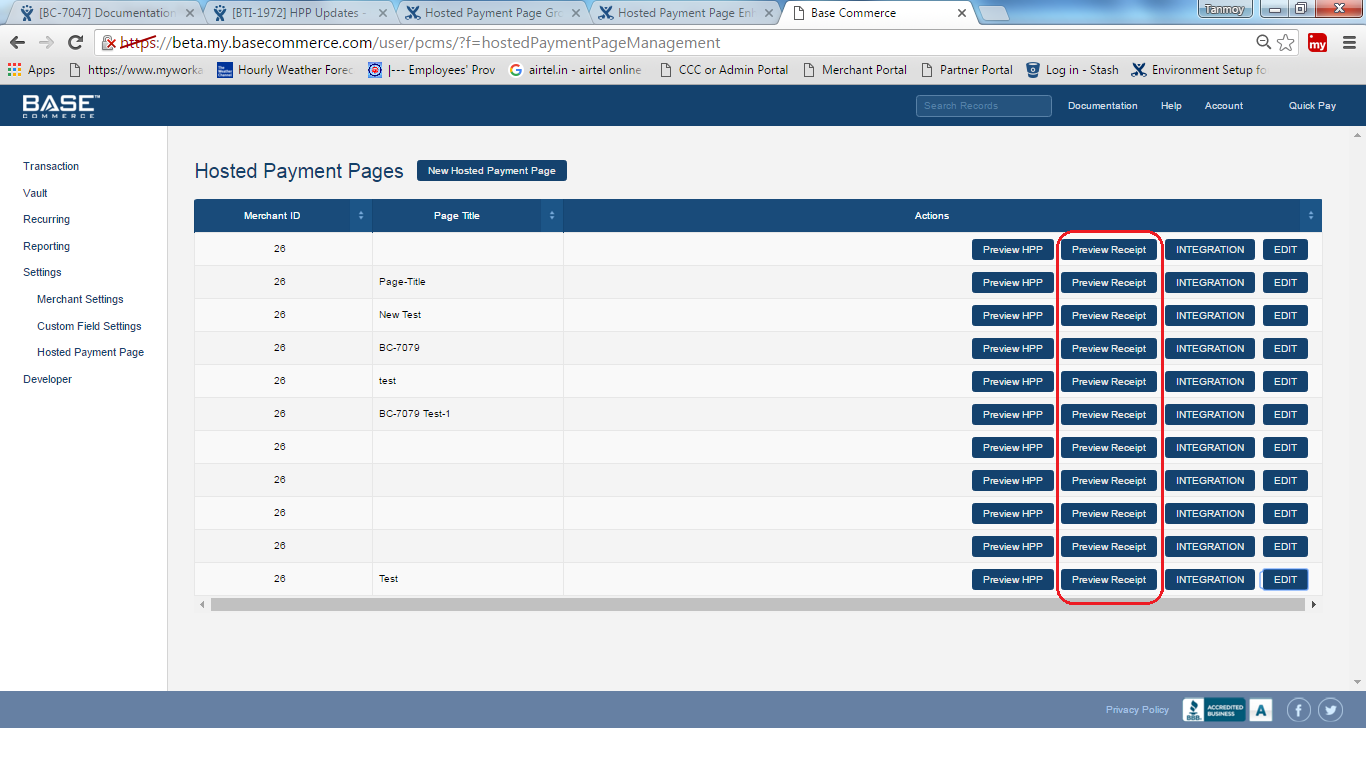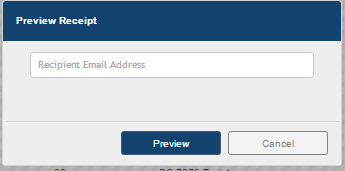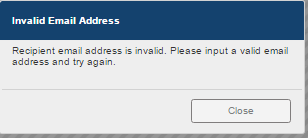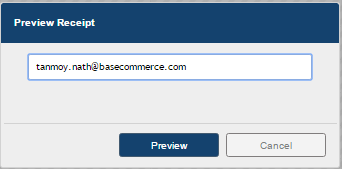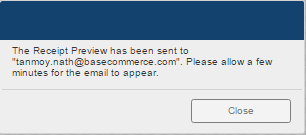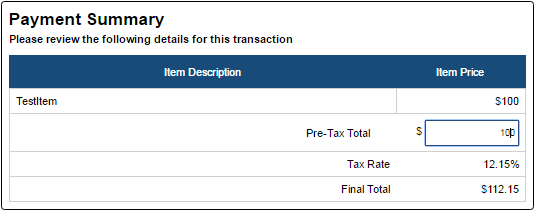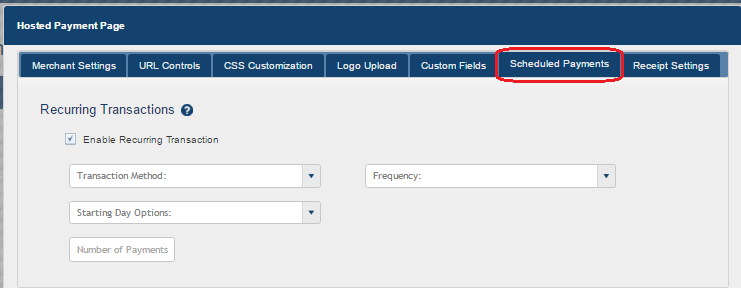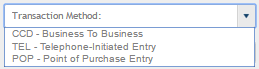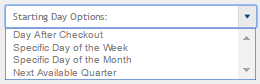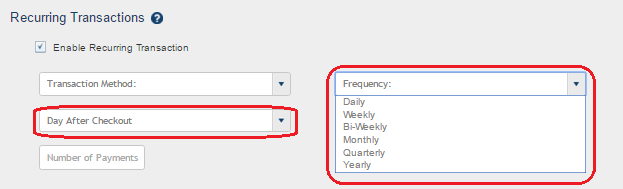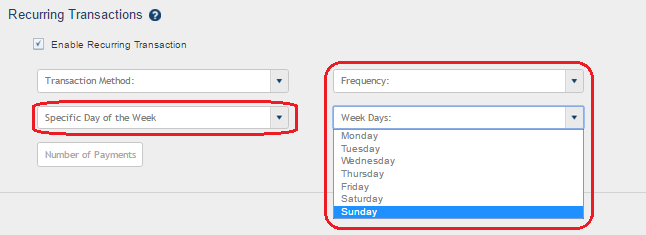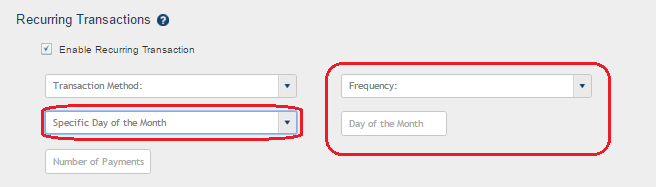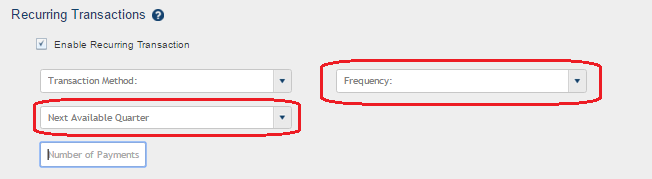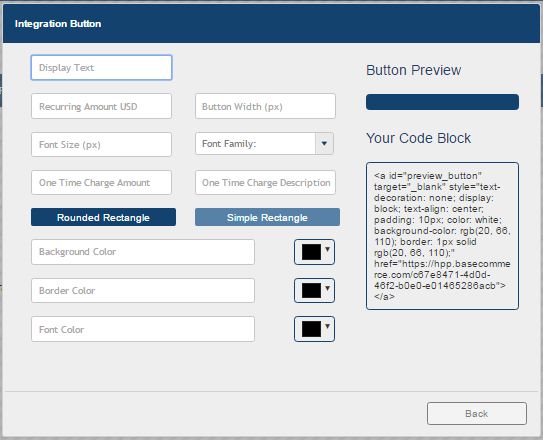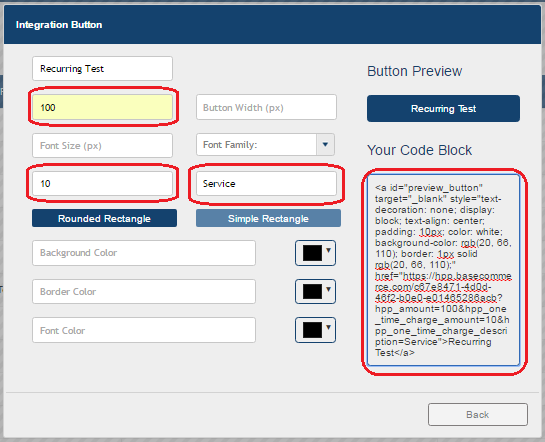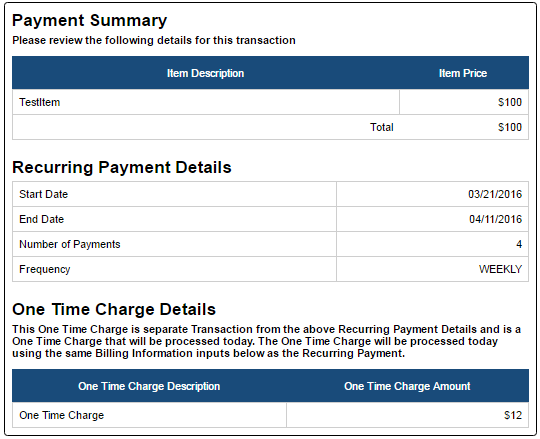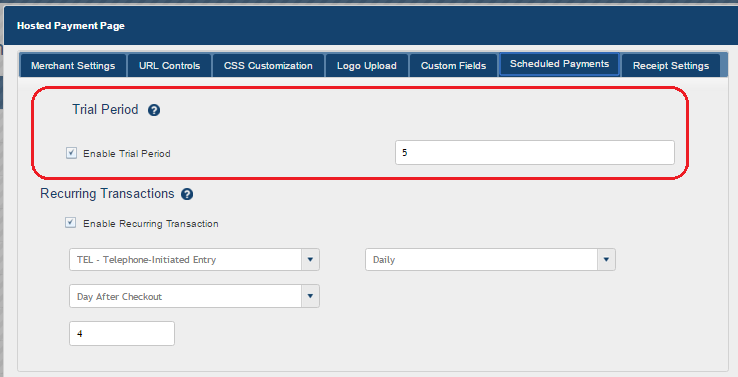Hosted Payment Page Enhancement
The Base Commerce site already has an existing HPP functionality present in the Merchant Portal. Currently, the following enhancement occurs upon this:
Sort the Items Table
This functionality includes "Support for multiple products and descriptions," but our HPP can already handle 99 different products. On the HPP, the items table needs updated so that it is sorted by item number. The table should be sorted by item number so that the lowest item number is at the top and the highest item number is at the bottom. The final amount is the sum total of all item amounts.
Example:
First row should be hpp_item_description_1 = Item1
Second row should be hpp_item_description_2 = Item2
Saving to the Vault
A checkbox named “Save in Vault” is added on the Hosted Payment Page. If this box is checked, then after successful BAT/BCT has occurred, the corresponding BA/BC is saved in the vault for future reference. In the redirect response, the Bank Account Token is added for successful BAT and a Bank Card Token is added for successful BCT. This checkbox is visible only when the Recurring Transaction is not enabled, because if you have already opted for Recurring Transactions, then by default, the BA/BC will be saved in vault.
Custom Amounts
In the HPP edit dialog box, the "Merchant Settings" tab has the option to make the total amount editable in the "Preview HPP" by checking the "Enable Custom Amount" checkbox. Within there, another checkbox named "Enable Custom Amount Thresholds" will be visible only if the "Enable Custom Amount" checkbox is checked. The purpose of this second checkbox is to bound the custom amount value.
Receipt Customization
A new tab called "Receipt Settings" is added in "HPP Edit" dialog box. It has following fields as shown below:
In the HPP table of HPP Management page, a new action button named "Preview Receipt" is added. The purpose of this section is to verify the correct recipient address.
If the recipient address is not valid, then you will see this:
If the recipient address is valid, then you will see this:
Taxes
This is the tax details along with the total amount shown in the HPP preview dialog box if the tax rate is present in the previous URL. In this case, the Payment Summary section will show the three fields instead of the single HPP amount. These fields are Pre-Tax Total, Tax Rate, and the Final Total amount after the Tax Rate is added in.
Recurring Functionality
This is a payment option that the Merchants can allow their customers to choose whether they want to pay by one time or by scheduled payments.
[A] To provide this functionality, a new tab called "Scheduled Payments" is added on HPP edit dialog box. This tab has a section header "Recurring Transactions," which manages payment options as shown below:
Based on "Starting Day Options," the following frequency can be selected:
- Day After Checkout
2. Specific day of the Week
3. Specific day of the Month
4. Next Available Quarter
[B] Update Integration Button UI
- Recurring Transaction Amount
- If Recurring Payments are enabled, update the default text of the hpp_amount input field to read "Recurring Amount USD"
- This will keep everything else the same.
One Time Charge Amount
add new decimal digits only input box
- key : hpp_one_time_charge_amount
One Time Charge Description
- key : hpp_one_time_charge_description
add new text input box
- Recurring Transaction Amount
[C] If Recurring Transaction is enabled, then the following field will be shown to HPP dialog box:
1. The following section must be shown in the HPP dialog with or without the following section (2.)
| Start Date | display value for hpp_recurring_transaction_start_date |
| End Date | display value for hpp_recurring_transaction_end_date |
| Number of Payments | display value for grab from HPP field number of payments |
| Frequency | display value for grab from HPP field frequency |
2. If One Time Charge is enabled then following section will be seen:
One Time Charge Description
One Time Charge Amount [default: One Time Charge]
This One Time Amount will be processed as simple BAT/BCT, and based on response code = 0000, it will proceed normally or else make the status as failed, set the declined URL, and make recurring transaction flag false, so the recurring transaction will not process in failed scenario.
Trial Period
This is a new functionality added on "Scheduled Payments" tab in the "Recurring Transactions" section with a section header of "Trial Period."
The following scenarios are possible with the different combinations of "Trial Period" and "Recurring Transaction":
- Trial period without Recurring Transaction: Here, the payment option is being treated as Recurring Payments with Number of Payments as 1 and Start Date as Trial Period End Date.
- Trial period with Recurring Transaction: Here, the payment option is working like as usual Recurring Payments, but the Payments Start date will be shifted to Trial Period End Date.